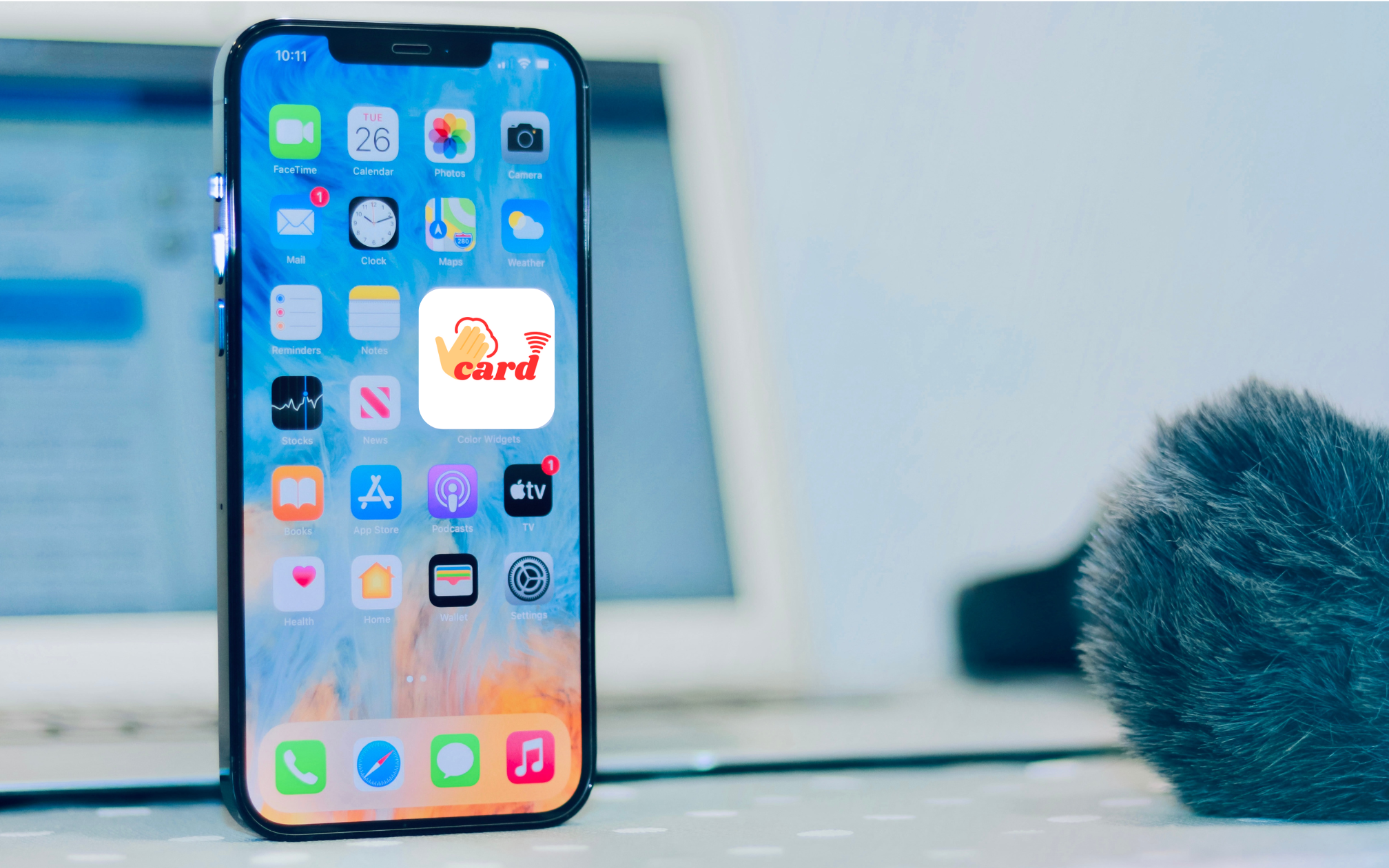In today’s digital age, many of us rely heavily on sharing our business or personal details, services, portfolios, etc. Rather than navigating through browsers every time, adding your tapvCard to your smartphone’s home screen can save time and offer convenient access with just a tap. In this tutorial, we’ll walk you through the steps to add tapvCard – A Digital Business Card to your Android or iPhone home screen.
Adding tapvCard to Android Home Screen:
- Open your preferred web browser on your Android device.
- Visit your tapvCard you want to add to your home screen.
- Tap the three-dot menu icon located at the top-right corner of the browser window.
- From the menu options, select “Add to Home screen” or a similar option. This action may vary slightly depending on your browser, but it’s usually found under the “More” or “Page” options.
- A dialog box will appear, allowing you to customize the name of the shortcut. Once you’re satisfied, tap “Add” or “OK.”
- Your tapvCard shortcut will now be added to your Android device’s home screen, usually as an icon.
Adding tapvCard to iPhone Home Screen:
- Launch Safari, the default web browser, on your iPhone.
- Navigate to the tapvCard you wish to add to your home screen.
- Tap the “Share” icon located at the bottom of the screen. It resembles a square with an arrow pointing upward.
- Scroll down the options and select “Add to Home Screen.”
- You can rename the shortcut if desired, then tap “Add” located at the top-right corner of the screen.
- Your tapvCard shortcut will be added to your iPhone’s home screen and appear as an icon.
Tips for Enhancing Your tapvCard Shortcut:
- Consider using a tapvCard’s favicon as the shortcut icon for quick identification.
- Arrange your tapvCard shortcuts in a logical order on your home screen for easy access.
- Keep your home screen clutter-free by removing shortcuts you no longer need or use regularly.
- Periodically review and update your tapvCard to reflect your real-time updates.
Adding tapvCard to your smartphone’s home screen on both Android and iPhone devices is a simple process that enhances accessibility and convenience. By following the steps outlined in this tutorial, you can create shortcuts to your favorite tapvCard, allowing you to access them with just a tap, anytime and anywhere. So go ahead, streamline your digital experience, and make the most out of your smartphone’s capabilities.
- luxurious salon & spa furniture from India | Esthetica
- Dermiq Clinic – Your Go-To Hair & Skin Specialists in Hyderabad
- tapvCard Smart ID Card – Revolutionizing Identity with NFC & QR
- Advocate Rachna Maheshwari – Criminal & Civil Litigations in Delhi
- Vikalp Physiotherapy Clinic in Noida – Expert Orthopedic, Sports & Neurological Care
Create Digital vCard
One card to reach millions!!